In this post, we’ll guide you through the process of configuring Microsoft Intune to manage the update policy for the Microsoft Edge browser.
Listen to article
Microsoft Edge provides organizations with comprehensive control over nearly every configuration aspect of the browser. Leveraging Microsoft Intune configuration profiles empowers administrators to harness these settings and effectively manage Edge within their environments.
Updating Microsoft Edge Using Intune
To begin configuring the Microsoft Edge update policy, navigate to the Microsoft Intune console.
- Click on:
Devices -> Windows -> Configuration profiles -> Windows 10 -> Templates -> Administrative Templates - Within the Configuration Settings, locate and select Microsoft Edge Update.
Within the Update section, administrators gain access to a multitude of features governing Edge’s updates. Key elements to focus on include:
Auto-update checks period override (Preferences), which establishes a minimum interval between update checks.
Another critical setting is the Update policy override default (Applications). This setting allows administrators to define how and when updates are deployed.
In addition to these primary configurations, it’s advisable to thoroughly review and adjust other available settings as per your organization’s requirements.
Related Articles
Discover more from CPI Consulting -Specialist Azure Consultancy
Subscribe to get the latest posts sent to your email.

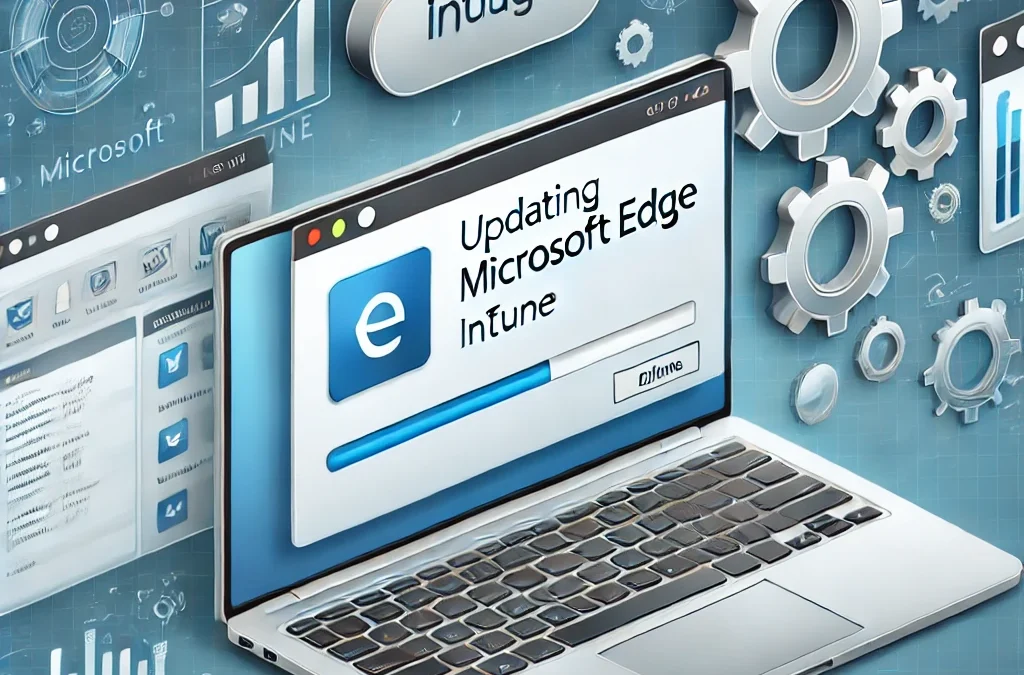
Trackbacks/Pingbacks