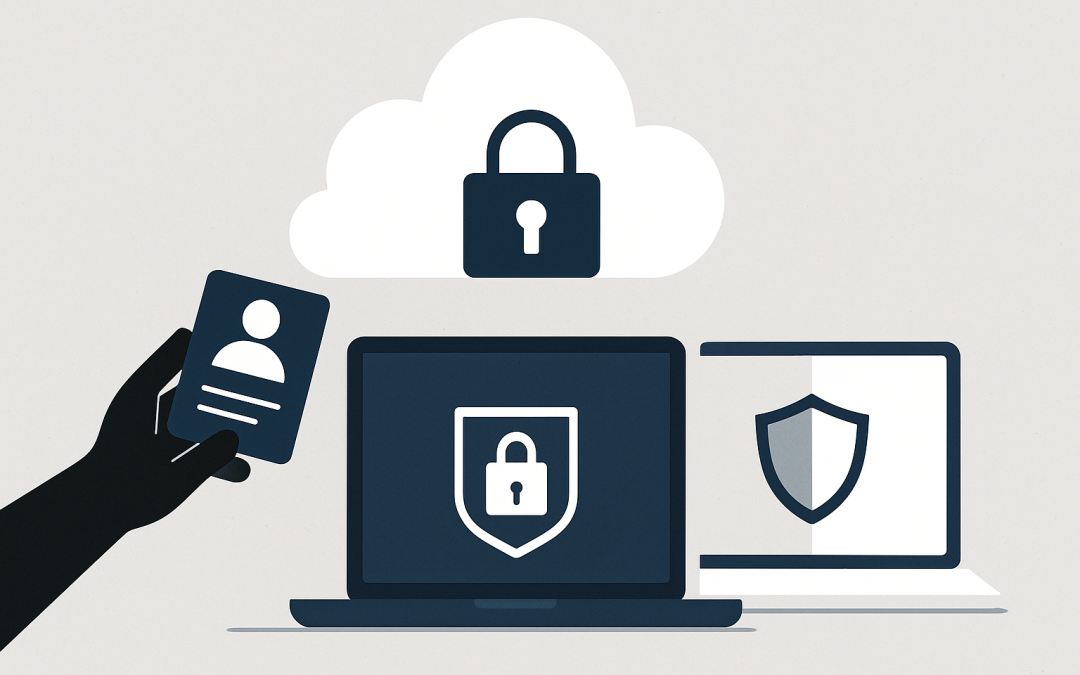This post “Manage Windows 11 BYOD Devices with Microsoft Intune” explores what Intune can do for Windows 11 BYOD, its benefits and disadvantages, and the steps to implement and onboard personal Windows 11 devices.
In the modern workplace, flexibility is no longer a perk—it’s an expectation. Many organisations have embraced Bring Your Own Device (BYOD) strategies to allow employees to use personal devices for work while maintaining security and compliance. Microsoft Intune is a cloud-based endpoint management solution that makes this possible, especially for Windows 11 BYOD devices.
Table of contents
What Intune Can Do for Windows 11 BYOD
When a personal Windows 11 device is enrolled in Intune under a BYOD policy, it can be managed using Mobile Device Management (MDM) and Mobile Application Management (MAM). The goal is to secure corporate resources while respecting user privacy on personal files and apps.
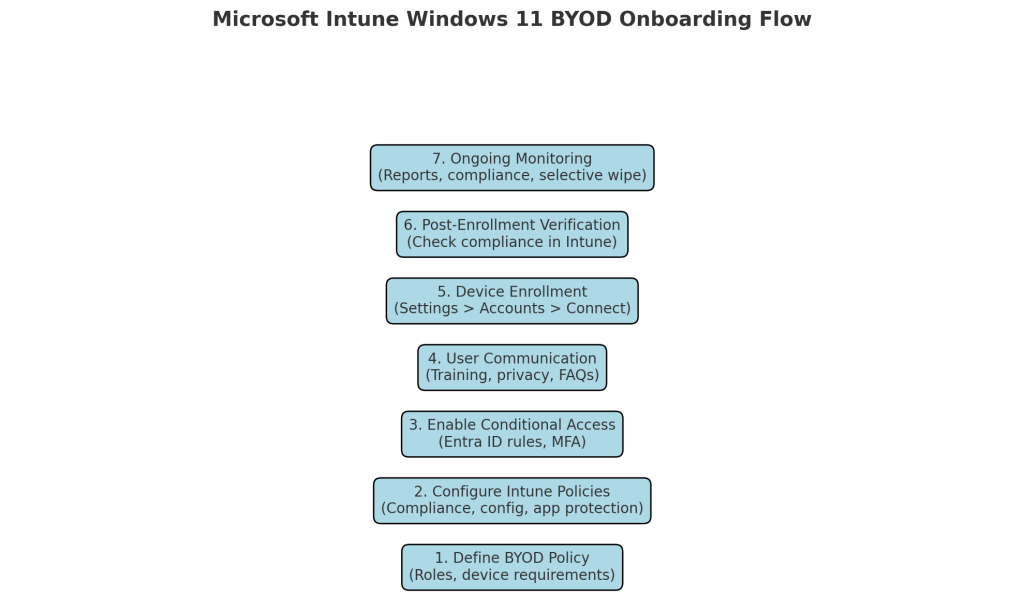
Key Capabilities:
- Device Compliance Policies
- Enforce OS version requirements (e.g., minimum Windows 11 build).
- Require BitLocker encryption to protect local data.
- Mandate secure passwords, PINs, or biometric authentication (Windows Hello).
- Ensure devices have up-to-date security patches and antivirus enabled.
- Conditional Access
- Works with Microsoft Entra ID (formerly Azure AD) to restrict access to corporate apps (e.g., Outlook, SharePoint) unless the device meets compliance requirements.
- Application Management
- Push approved corporate apps to BYOD devices.
- Block or restrict non-approved apps from accessing corporate data.
- Deploy app protection policies (MAM without enrollment) to control copy/paste, save-as, or printing of sensitive data.
- Separation of Work and Personal Data
- Corporate data is encrypted and stored separately.
- Personal apps, files, and browsing history remain untouched.
- Remote Actions
- Selectively wipe corporate data without affecting personal files.
- Lock a device or reset a work profile in case of security risk.
- Endpoint Security Policies
- Configure antivirus, firewall, and exploit protection settings.
- Apply Microsoft Defender for Endpoint integration for advanced threat detection.
Benefits of Windows 11 BYOD with Intune
1. Flexibility and Productivity
Employees can work from devices they are familiar with, reducing the learning curve and enabling faster adoption of tools.
2. Lower Hardware Costs
Organisations save money by reducing or eliminating the need to purchase corporate devices for every employee.
3. Enhanced Security
Even though the device is personal, Intune enforces encryption, patching, and malware protection. Conditional Access ensures only compliant devices connect to sensitive resources.
4. Privacy for Employees
Corporate IT can manage work profiles without viewing personal files, photos, or browsing activity.
5. Centralised Management
From the Intune portal, IT teams can manage Windows 11 devices alongside iOS, Android, and macOS devices under the same security policies.
Disadvantages and Considerations
1. User Resistance
Some employees may be hesitant to allow corporate control over their personal device, even with data separation assurances.
2. Limited Control Compared to Corporate-Owned Devices
Certain configurations (like full OS lockdown) are not possible in BYOD mode to respect user privacy.
3. Device Diversity
Personal devices vary in performance, security posture, and OS version, which can make enforcing consistent policies challenging.
4. Compliance Complexity
If industry regulations require strict data control, BYOD might not meet compliance without additional measures.
Manage Windows 11 BYOD Devices with Microsoft Intune
Define BYOD Policy
- Identify which roles and departments can use BYOD.
- Define minimum device requirements (Windows 11 version, storage encryption, antivirus).
- Decide whether to use MDM enrollment or MAM without enrollment.
Configure Intune Policies
- Compliance Policies: Set rules for OS version, encryption, and password requirements.
- Configuration Profiles: Deploy Wi-Fi settings, VPN profiles, or security baselines.
- App Protection Policies: Control corporate app behaviour on personal devices.
Enable Conditional Access in Entra ID
- Link compliance policies to resource access rules.
- Require multi-factor authentication for high-risk apps.
Step 4: User Communication and Training
- Provide clear documentation on what IT can and cannot see.
- Share step-by-step enrollment instructions and FAQs to address privacy concerns.
Device Enrollment
- Users sign in to Settings → Accounts → Access work or school.
- Select Connect and sign in with their corporate Microsoft 365 account.
- Follow prompts to complete enrollment, including enabling BitLocker if required.
Post-Enrollment Verification
- IT verifies the device shows as compliant in Intune.
- Test access to corporate resources with Conditional Access applied.
Ongoing Monitoring
- Use Intune reports to track compliance and security posture.
- Automatically trigger selective wipe for devices that become non-compliant or are lost.
Conclusion
Microsoft Intune enables organisations to implement a secure and privacy-conscious Windows 11 BYOD program. It offers robust compliance controls, conditional access, and corporate data protection without intruding on personal files. While challenges like user resistance and device variability exist, a well-planned policy, strong communication, and clear onboarding process can make BYOD a productivity-boosting strategy that benefits both employees and employers.
Discover more from CPI Consulting -Specialist Azure Consultancy
Subscribe to get the latest posts sent to your email.