This GitHub Copilot for Azure article will show how to simplify Azure management with GitHub Copilot for Azure.
Table of contents
GitHub Copilot for Azure is a new GitHub Copilot feature that helps us manage, build, and deploy services to Azure.
About GitHub Copilot for Azure
Using @Azure in GitHub Copilot chat allows us to use AI to ask questions about current resources running in Azure, deploy new services to Azure, or simply ask questions related to Azure.
The new feature is powered by GPT-4 and provides answers using the latest OpenAI model. We can also use the following two slash commands for more specific questions:
- @azure /learn – Learn about Azure
- @azure /resources – Get information about your Azure Resources
Installing GitHub Copilot for Azure
Since GitHub Copilot for Azure is still in private preview mode, there are extra steps we need to take in order to use the feature.
First, you need to sign up for the feature at the following URL and fill in your details (It takes around 24 hours to get approval): https://microsoft.qualtrics.com/jfe/form/SV_4OCHtDpnNfB1Meq
- Have an active GitHub Copilot license (MUST)
- Install the latest version of VS Code Insiders from https://code.visualstudio.com/insiders/
- Install the PRE-RELEASE versions of GitHub Copilot and GitHub Copilot Chat extensions from the marketplace.
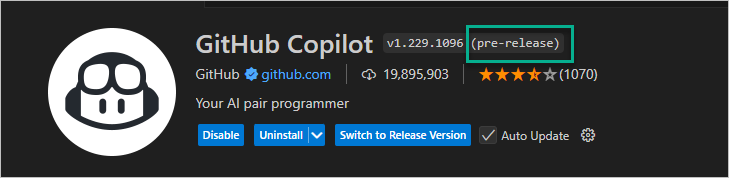
Download the .VSIX file from the latest release page: https://github.com/microsoft/azure-github-copilot-extension/releases
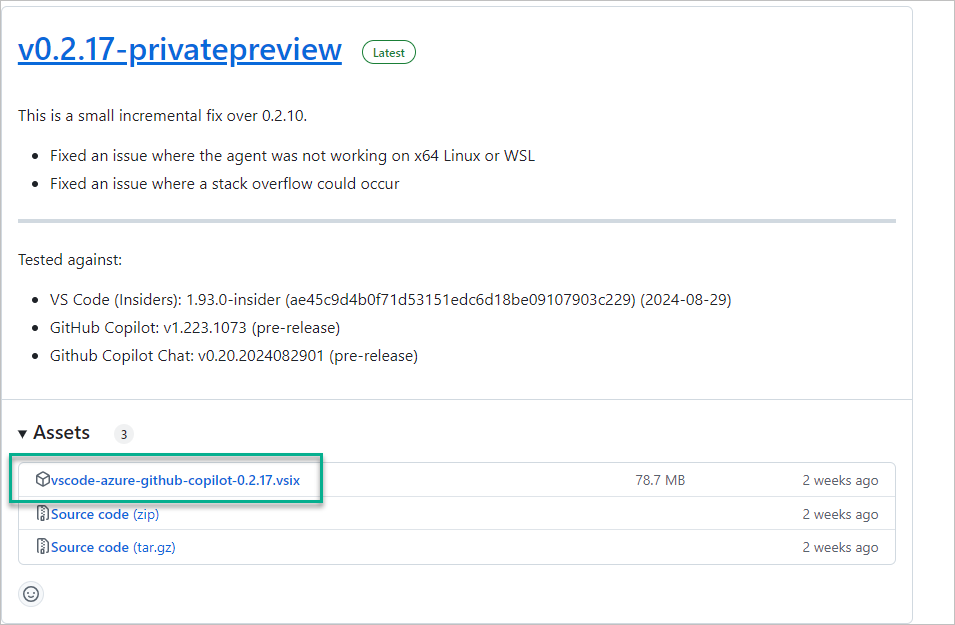
Install the .VSIX extension
In VS Code Insiders, click on View -> Command palette -> Extensions: Install from VSIX…

After installing the extension, login to GitHub Copilot when asked and restart VS Code.
Using GitHub Copilot for Azure
After restarting VS Code, you are ready to start using the feature. Open the GitHub Chat.
To access the feature, use @azure followed by your question or request. In the following screenshot, I’m asking GitHub Copilot for Azure to tell me how many Azure AI Services resources I have in my subscription.
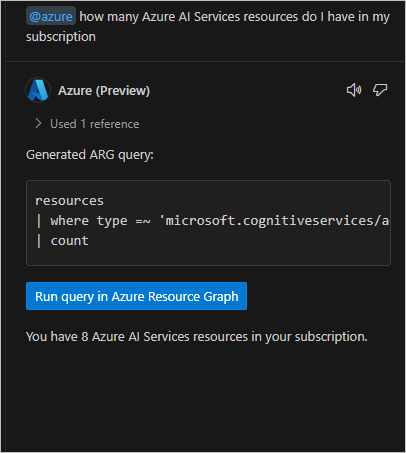
If you have the Azure extension installed, you can also access the Azure feature by right-clicking on an Azure resource.
Related Articles
Discover more from CPI Consulting -Specialist Azure Consultancy
Subscribe to get the latest posts sent to your email.

