This Dynamics 365 article will show how to set up email to case in Dynamics 365 and create cases from emails.
Microsoft Dynamics 365 is a Microsoft CRM and ERP product line that includes multiple solutions for different corporate operations purposes.
Dynamics 365 Customer Service is a customer management solution that helps businesses manage and track cases. The service offers advanced features like case routing and self-service capabilities.
In today’s post, we will focus on one of the service’s most popular features, Email to the Case, which allows us to create new cases via email.
With Email to Case capabilities, we can configure alerts, pipelines, and other services to trigger an email that creates a case in Dynamics 365 Customer Service.
Setting Up Email to Case in Dynamics 365
Before we can set up the Email to Case feature, we need to tick off a few requirements.
The main requirement is an Exchange Online shared mailbox. This mailbox will receive the emails that will turn into cases.
We must also approve the mailbox in the Dynamics 365 Email configuration console and have the Global administrator create the rule.
Once you have the above prerequisite, Open the Customer Service admin centre and click on Case settings.
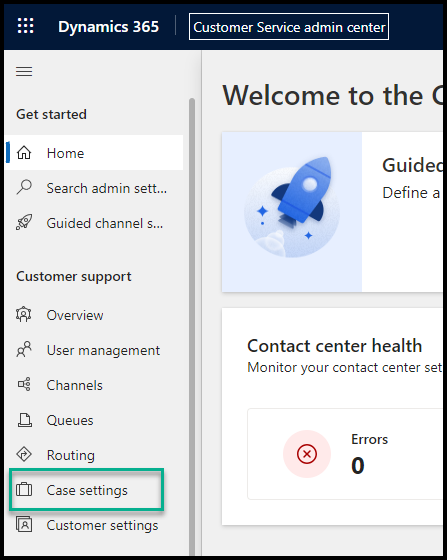
From the main page, click on Manage next to Automatic Record Creation and update rules

Click on New to create a new rule.
In the new rule page, create a new Queue that uses an email address and set the Activity to monitor to Email.
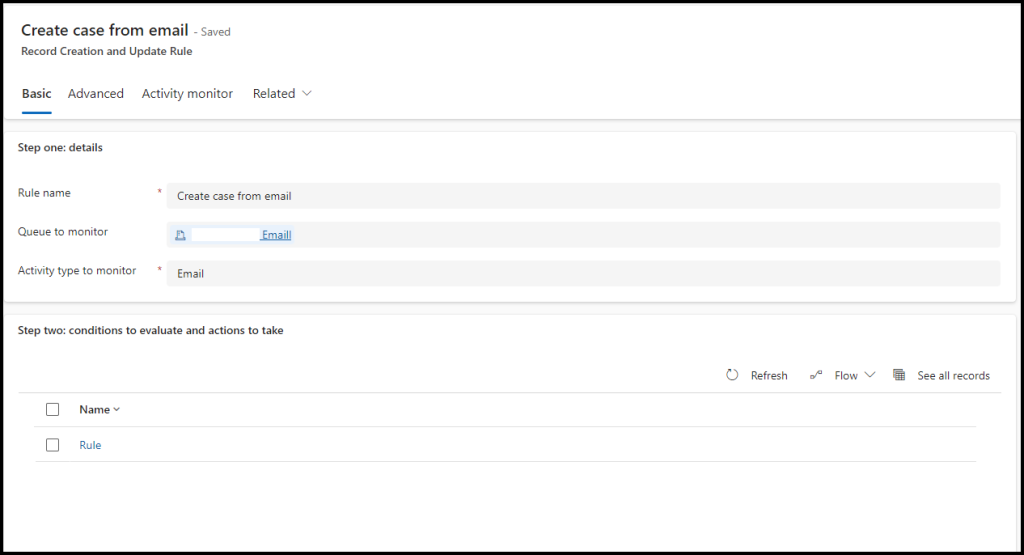
At least, at step two, you must configure one condition. Below are two examples of rules that will work fine. One sets the from address to be from a specific email as a condition to open a ticket. The second one requires the email message not to be empty.

Once you create the condition, click Save and open Power Automate. A Power Automate workflow will be activated, handling the process of creating a case from email.
Save the rule and click on Activate to enable the feature. The Activity Monitor tab, shown below, allows you to monitor the activity and see if emails are passing and creating cases.
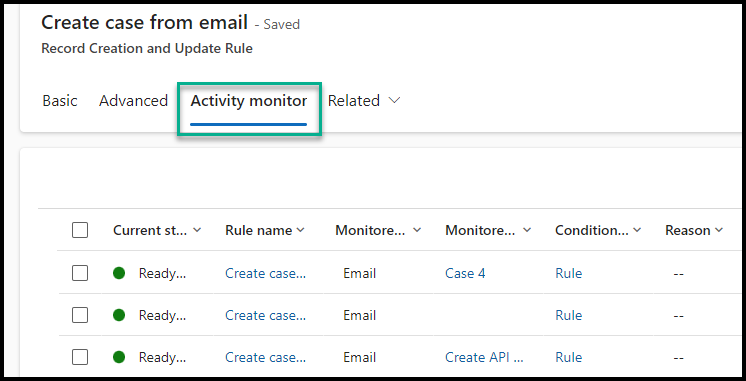
If your organisation needs assistance with configuration and managing Dynamics 365 Sales and Customer Service, please use the form below to contact us.
Your message has been sent
More Articles
Discover more from CPI Consulting -Specialist Azure Consultancy
Subscribe to get the latest posts sent to your email.


Trackbacks/Pingbacks