This Microsoft Intune article will show you how to streamline your Visual Studio updates with Microsoft Intune.
Keeping Visual Studio up to date across multiple devices in an enterprise environment can be a daunting task for IT. Using Microsoft Intune to manage, update and streamline VS updates offers a powerful solution for update management.
By default, Visual Studio updates are not included in Windows updates unless an Intune administrator configures Intune to update devices with VS installed.
Microsoft first addressed the challenge of managing VS with Intune back in 2022 with the release of Administrative Templates (ADMX). ADMX templates are great and allow administrators granular control; however, managing ADMX templates by itself is a challenging task.
Streamline Your Visual Studio Updates with Microsoft Intune
To overcome the challenges of managing ADMX templates, Microsoft Intune now includes the Visual Studio update settings catalog as part of the built-in Intune Setting Catalog. This means we no longer need to use administrative templates to manage VS updates.
To manage VS updates with Microsoft Intune, Create a Configuration profile (Windows) and use the Settings catalogue profile type.
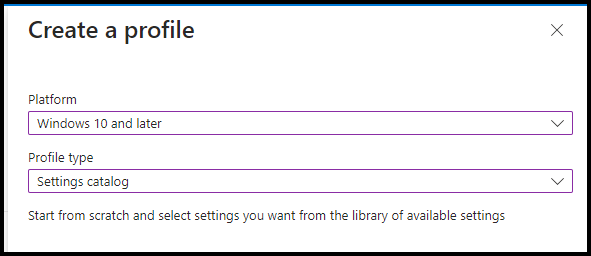
In the settings section, Search for Visual Studio. Select the following category.
Visual Studio Install and Update Settings and in the subcategory page select:
- Allow standard users to execute installer operations
- Enable Administrator updates
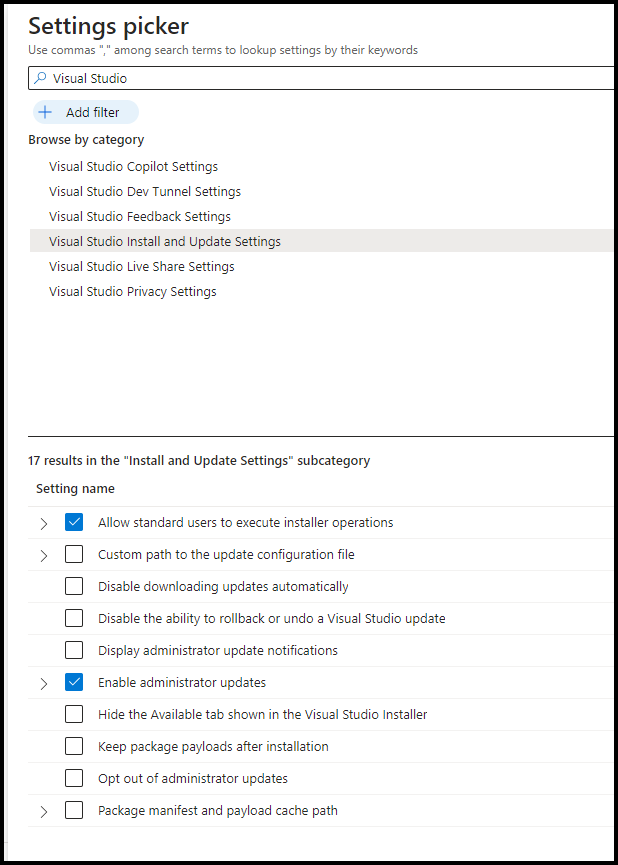
In the Settings page, Enable both options and set the desired settings with the following.
- Microsoft update Channel – WSUS/SCCM and Microsoft Updates/Intune
- Allow standard users to execute installer operations – Enabled for all installer operations
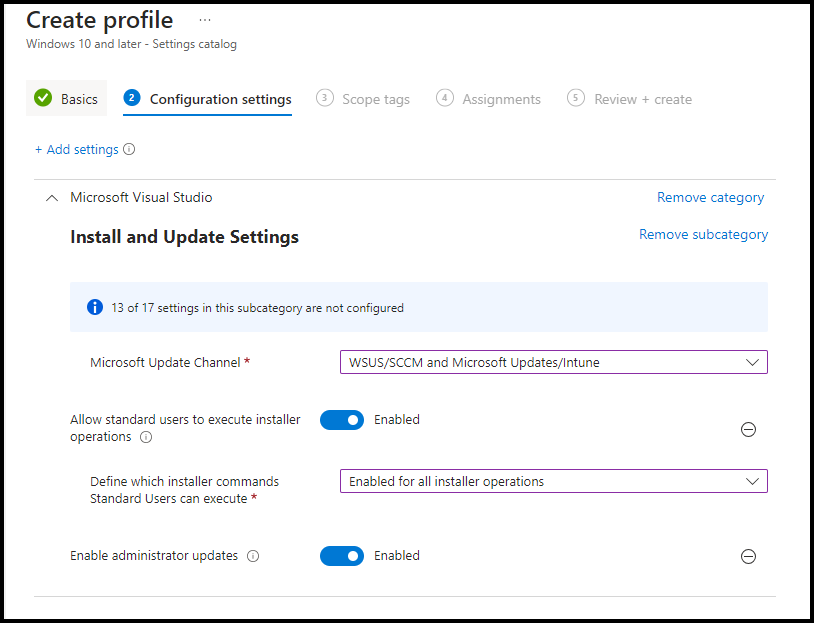
To apply the configuration, Assign it to devices and wait for the update to reach the machines.
Please contact us if you need help with your organisation’s Microsoft Intune architecture and design.
Your message has been sent
Discover more from CPI Consulting -Specialist Azure Consultancy
Subscribe to get the latest posts sent to your email.

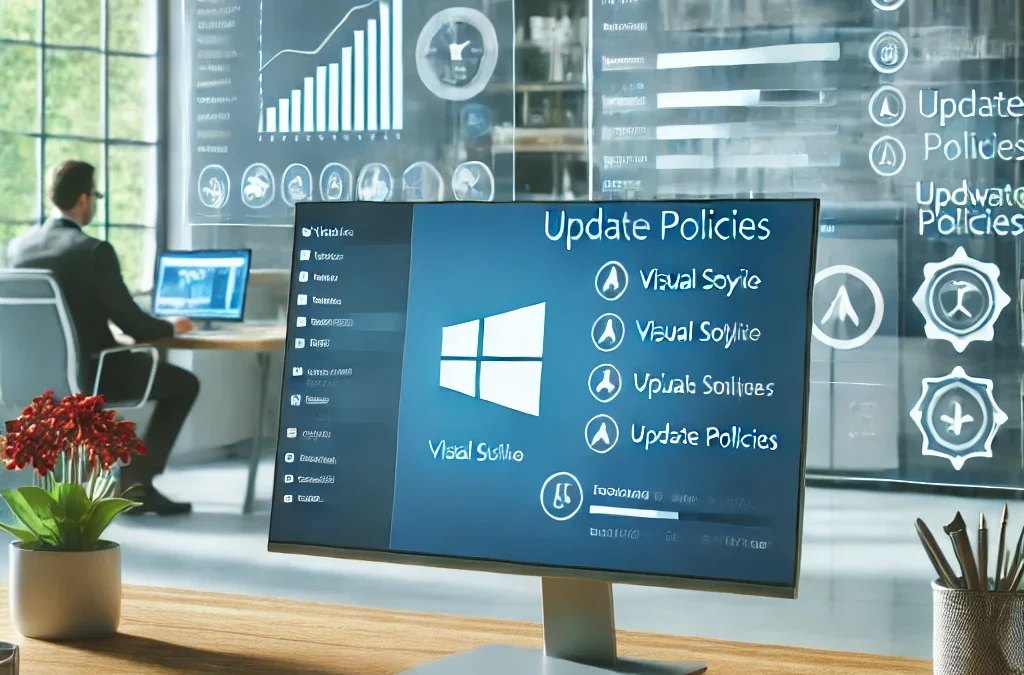
Trackbacks/Pingbacks