Deploying applications through Microsoft Intune is typically straightforward when dealing with MSI installations. However, for EXE-based installations, it requires a bit of preparation. This post will guide you through the process of deploying EXE applications with Intune.
Deploying EXE Apps with Intune
To deploy EXE applications with Intune, we first need to package the application into the .intunewin format using a Microsoft tool known as Microsoft-Win32-Content-Prep-Tool.
Installing the Tool
Begin by downloading and installing the Microsoft-Win32-Content-Prep-Tool. You can find it on the relevant GitHub repository.
Creating the Package
Once the tool is installed, it’s time to create the intunewin package. Follow these steps:
- Folder Structure: Create the following folder structure: Source, Output, and the Win32 prep tool.
- Place the EXE: Put your EXE file inside the Source folder.
- Using the Command Prompt: Open the command prompt and navigate to the Win32 Prep tool folder. Execute the tool using the following command:
IntuneWinAppUtil.exeFollow the prompts, providing the necessary information like source folder, setup file, and output folder. For example:
Please specify the source folder: c:\intune\
Please specify the setup file: setup.exe
Please specify the output folder: C:\Intune\output
Do you want to specify catalog folder (Y/N)? nOnce the packaging process is complete, you will receive a confirmation message.
Checking the Output
Navigate to the output folder, and you’ll find the .intunewin file.
This process prepares your EXE application for deployment through Intune. In the next post, we’ll explore how to deploy the packaged app to Windows machines using the EndPoint Manager portal.
Discover more from CPI Consulting -Specialist Azure Consultancy
Subscribe to get the latest posts sent to your email.

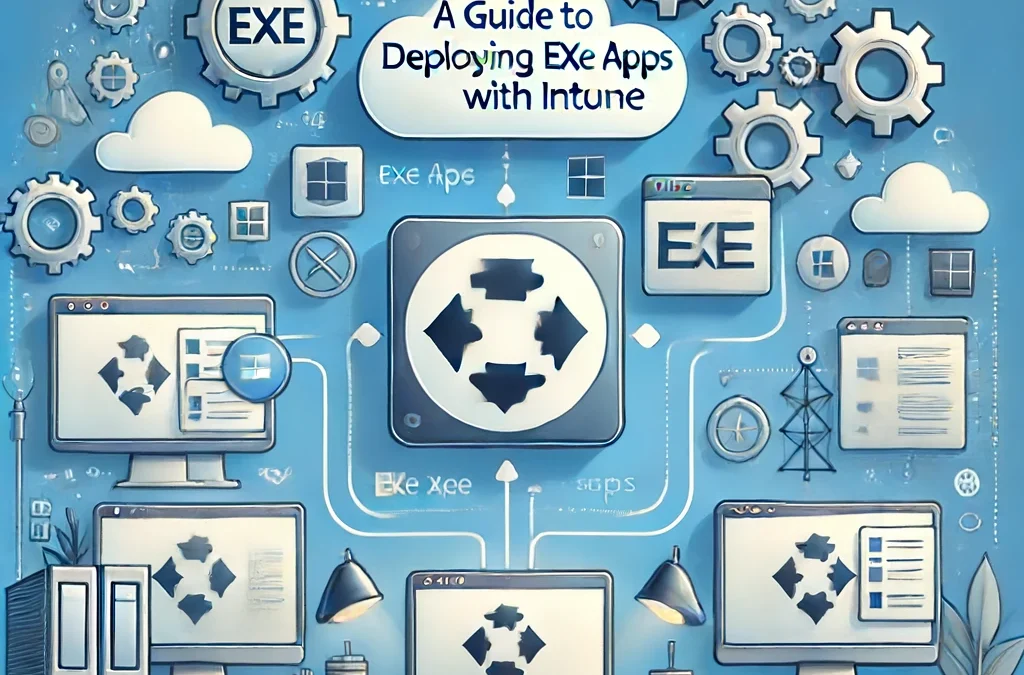
Trackbacks/Pingbacks