In this SharePoint Online blog post we will show how to Add an Eye-Catching Pop-Up to Your SharePoint Online Site.
Looking for a simple way to draw attention to important messages on your SharePoint Online site? Whether you’re launching a new tool, announcing a policy change, or just want to improve engagement, adding a custom pop-up is a great way to make sure your users don’t miss it.
In this blog post, I’ll walk you through how we added a sleek and effective pop-up message to a SharePoint Online intranet. This was part of a recent project where we helped an organization launch a new AI Assistant tool without sending a mass email. Instead, we used a custom pop-up to quietly introduce the tool and provide users with direct access to it.
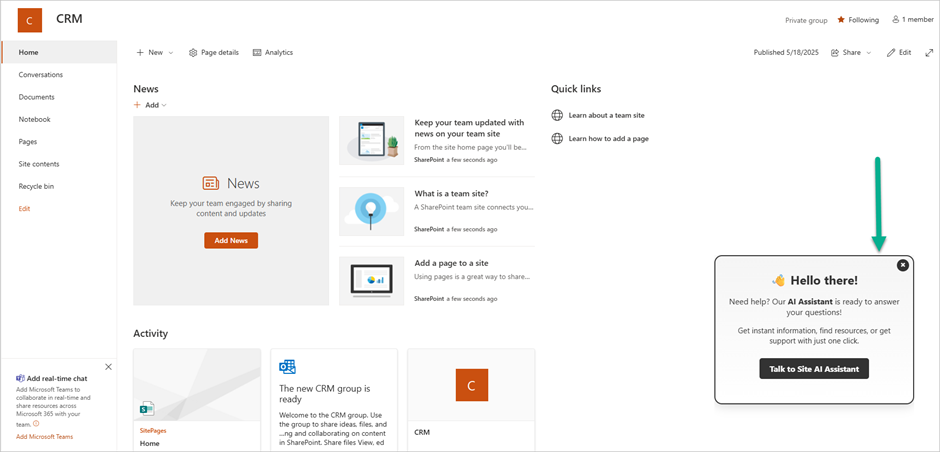
Here’s how you can do the same in just a few steps:
Step 1: Enable Site Customization
Before you can add custom web parts to a SharePoint Online site, you need to allow custom scripting. This setting must be enabled for each site where you want to use a custom pop-up.
Use SharePoint Online PowerShell to enable it:
Connect-SPOService -Url "https://YOURTENANT-admin.sharepoint.com"
$SiteURL = "https://YOURTENANT.sharepoint.com/sites/YOURSITE"
Set-SPOSite -Identity $SiteURL -DenyAddAndCustomizePages $falseStep 2: Download and Install the Modern Script Editor Web Part
To display the pop-up, we used the Modern Script Editor Web Part by Puzzlepart. This open-source web part lets you embed JavaScript and CSS directly into SharePoint Online modern pages.
Once you’ve downloaded the .sppkg file:
- Go to the SharePoint Admin Center.
- Click on More Features > Apps.
- Upload the package to your App Catalog.
Step 3: Add the Web Part to Your Site
Once installed:
- Go to your SharePoint site.
- Click on Settings > Add an app.
- Select the Modern Script Editor Web Part by Puzzlepart.
- Return to your homepage.
- Click Edit to modify the page.
- Click the + icon to add a new web part.
- Choose Modern Script Editor.
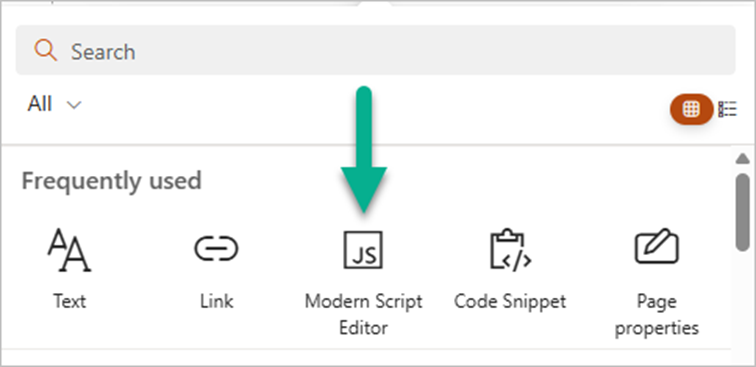
Related Reading
Step 4: Insert JavaScript and CSS for the Pop-Up
Click Edit Snippet in the Script Editor and paste in your JavaScript and CSS code.
- JavaScript controls the behavior (e.g., when and how the pop-up appears).
- CSS handles the styling, so your pop-up matches your branding and looks clean.
The end result is shown below.
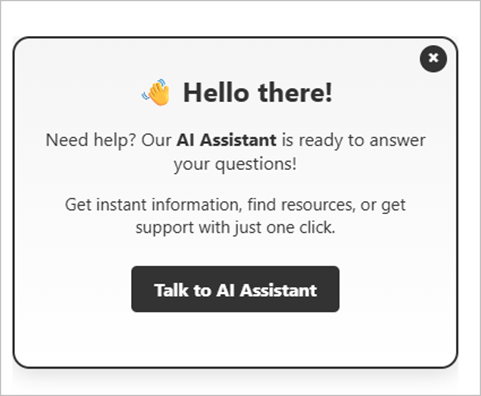
Final Thoughts
Using a pop-up is a lightweight yet powerful way to communicate important updates on your SharePoint site—without relying on emails. Whether you’re launching a new feature or promoting an event, this method ensures your message gets noticed.
If your organization needs help building custom pop-ups or other SharePoint enhancements, feel free to contact us.
Discover more from CPI Consulting -Specialist Azure Consultancy
Subscribe to get the latest posts sent to your email.

