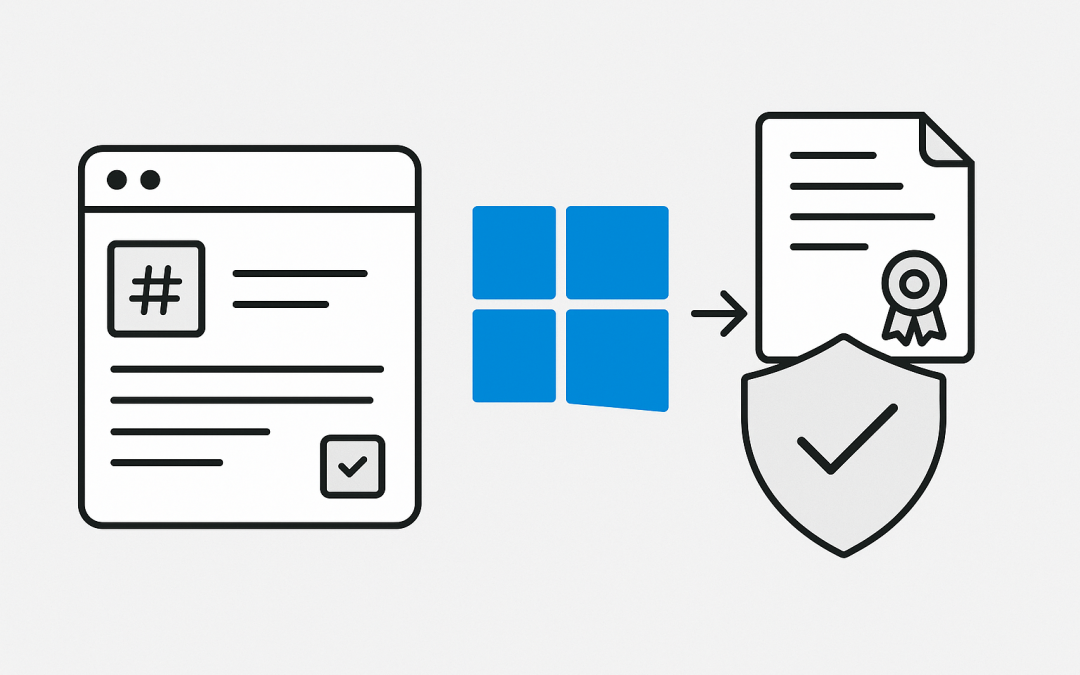In this post, “Publish WinUI App to Windows 11 Machines” we’ll walk through what WinUI 3 is, why you should use it, and how to package and distribute your app with a self-trusted certificate so users can install it safely.
When building modern desktop applications for Windows 11, one of the most flexible approaches is using WinUI 3. However, developers often wonder how to distribute their apps without going through the Microsoft Store. This process is known as sideloading, and it allows you to publish and install your WinUI app directly on Windows 11 machines.
What is WinUI 3?
WinUI 3 is Microsoft’s latest UI framework for building modern Windows desktop applications. It is part of the Windows App SDK, which means it’s decoupled from the Windows operating system. Unlike older frameworks such as UWP (Universal Windows Platform) or WPF (Windows Presentation Foundation), WinUI 3 can evolve independently of Windows updates. This gives developers faster access to new features and UI improvements without waiting for OS releases.
Benefits of WinUI 3:
- Modern UI: Provides native controls styled for Windows 11, giving apps a fresh, consistent look.
- Decoupled SDK: Updates to the SDK are shipped separately, so you can always target the latest features.
- Backward compatibility: Apps can run on Windows 10 and Windows 11, increasing your audience reach.
- Developer flexibility: Works with .NET 5/6/7+ and C++ WinRT, giving you freedom of language and tooling.
In short, WinUI 3 allows developers to build future-ready apps with a modern user interface and rapid access to updates.
Why Sideloading?
The default way to distribute a Windows app is through the Microsoft Store. But in enterprise or testing scenarios, you might want more control. That’s where sideloading comes in.
Sideloading means installing an app package (MSIX or APPX) directly on a Windows 11 machine, bypassing the Store. This is especially useful when:
- You’re testing internally before public release.
- You’re distributing apps within a company or private group.
- You don’t want to publish to the Store for licensing or business reasons.
Prerequisites for Sideloading a WinUI App
To sideload a WinUI 3 app, you need a code-signing certificate. Since the app isn’t coming from the Store, Windows needs a way to verify it’s trustworthy. That’s where a self-trusted certificate comes in.
Here’s what you need:
- MSIX Package of your WinUI app (created during the publishing process in Visual Studio).
- Certificate (PFX file) generated for signing the package.
- Installation of that certificate on each target machine in the Trusted Root Certification Authorities store.
Step 1: Create and Sign Your App Package
In Visual Studio, once your WinUI 3 app is ready:
- Right-click your project > Publish > Create App Packages (MSIX).
- Select Sideloading as the distribution method.
- Visual Studio will prompt you to create or use a certificate.
- You can generate a self-signed certificate if you don’t already have one.
- Export it as a
.pfxfile with a password.
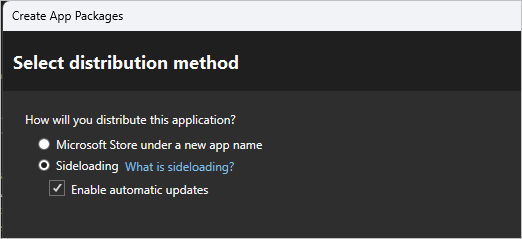
This certificate will sign your MSIX package, ensuring the installer knows the app has not been tampered with.
Step 2: Install the Certificate on Target Machines
For the app to install correctly, Windows 11 needs to trust the signing certificate:
- Copy the certificate
.cerfile to the target machine. - Double-click it and choose Install Certificate.
- Select Local Machine > Place all certificates in the following store.
- Browse and select Trusted Root Certification Authorities.
- Complete the wizard and confirm the certificate installation.
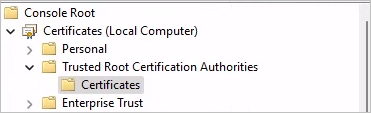
Now, Windows 11 trusts your app package.
Step 3: Install the WinUI App
Once the certificate is installed:
- Copy the MSIX package to the target machine.
- Double-click it to launch the installer.
- Windows will show that the app is from a trusted publisher (your certificate).
- Complete the installation, and your WinUI app will run like any other installed program.
Advantages of This Approach
- No Store dependency: You control when and how the app is distributed.
- Enterprise-friendly: Perfect for corporate environments where internal apps need distribution.
- Security: The signed package ensures integrity and trustworthiness.
- Flexibility: You can update and re-sign new versions as often as needed.
Final Thoughts
Publishing a WinUI 3 app to Windows 11 machines without using the Microsoft Store is straightforward with sideloading. By creating a self-trusted certificate, installing it on each machine, and packaging your app with MSIX, you gain complete control over distribution while maintaining security and trust.
WinUI 3 brings a modern development experience to Windows apps, and sideloading ensures you can deliver them directly to your users—whether for internal testing, enterprise environments, or custom deployments. If you’re building modern desktop apps today, mastering this workflow is essential for flexibility and reach.
Discover more from CPI Consulting -Specialist Azure Consultancy
Subscribe to get the latest posts sent to your email.