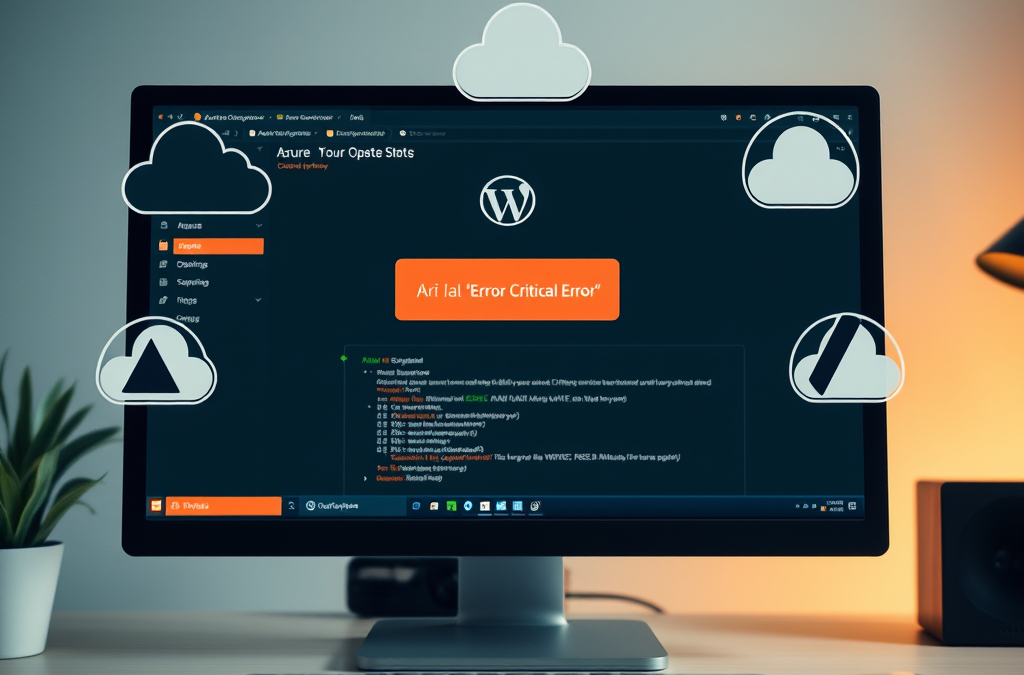Experiencing a “critical error” on your Azure-hosted WordPress website can be alarming, but it’s a common issue that can usually be resolved with straightforward troubleshooting steps. In this blog post, How to Fix the ‘Critical Error’ on Azure WordPress Web App, we’ll explore why this error occurs and guide you through a clear, step-by-step solution to restore your site.
Table of contents
Why Does This Critical Error Occur?
The dreaded message, “There has been a critical error on this website,” typically arises due to issues such as faulty plugin updates, compatibility problems, or a failed WordPress core update. When WordPress detects code that could break your site or cause security vulnerabilities, it triggers this error to protect your website’s integrity. Badly written plugins or incompatible themes, especially after updates, are often the culprits. Additionally, if a WordPress core update is interrupted or incomplete, it can leave the system in an unstable state.
Plugins are the most common source of these issues, as they integrate deeply into WordPress. A single corrupted plugin or incompatibility with the latest WordPress version can cause the entire site to crash. Recognizing the potential causes helps pinpoint the exact troubleshooting method to quickly bring your website back online.
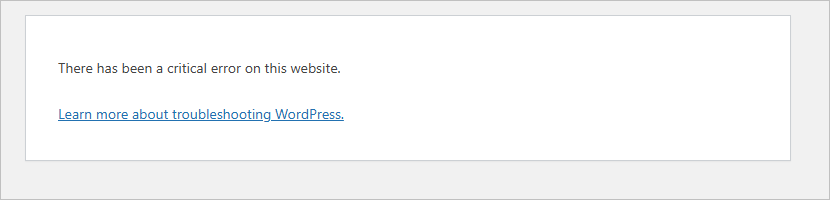
Let’s proceed step-by-step through the solution:
Disable All Active Plugins (via phpMyAdmin)
Often, a faulty plugin is behind the critical error. To regain access, you’ll need to deactivate plugins via the database:
- Log into Azure Portal: Navigate to your MySQL database and copy your MySQL username (you will also need the MySQL password). If you have the MySQL DB details you can skip this step.
- Locate your Database: Log in to phpMyAdmin, using the following URL https://WEBAPPNAME.azurewebsites.net/phpmyadmin/
- Access the Plugins Table: Find the table named
wp_options(the prefixwp_may vary).
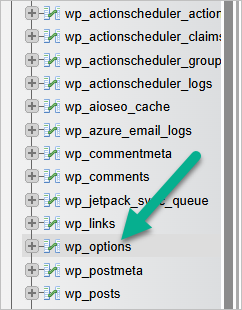
4. Deactivate Plugins: In the wp_options table, find the row labeled active_plugins. Click “Edit” and clear out the contents, replacing it with a:0:{}. Save your changes.

Disabling plugins through the database bypasses WordPress, ensuring any problematic plugins causing the error are immediately deactivated.
Restart Azure Web App
Restarting your Azure Web App can resolve issues related to caching or system-level hiccups:
- Navigate back to your Azure Portal.
- Find and select your WordPress Web App.
- Click on the “Restart” button at the top of the page.
- Wait for Azure to restart the application fully.
This simple restart clears temporary errors, ensuring the site operates smoothly after troubleshooting.
Log in to WP Admin
With plugins disabled, your site should now be accessible:
- Go to your website’s login page (
yoursite.com/wp-admin). - Log in using your admin credentials.
Your dashboard should load without issues now, confirming that the error was related to one or more plugins.
Activate Plugins One-by-One
Now, let’s pinpoint the problematic plugin:
- Go to your WordPress Admin panel and navigate to “Plugins.”
- Reactivate each plugin individually, checking your site’s functionality after each activation.
- If the error reappears after activating a specific plugin, you’ve identified the faulty plugin.
Once identified, you can either update, reinstall, or seek an alternative plugin with similar functionality to prevent future issues.
Update WordPress
Ensuring your WordPress installation is up-to-date is crucial to avoid compatibility and security issues:
- In your WordPress dashboard, click “Updates.”
- Select “Update Now” if a new version is available.
Updating WordPress regularly protects against vulnerabilities and ensures compatibility with plugins and themes.
Prevention and Best Practices
To prevent future occurrences of this error:
- Regularly update WordPress, plugins, and themes.
- Before updating, ensure your plugins are compatible with the latest WordPress version.
- Regularly backup your website and database to recover swiftly in case of severe issues.
Conclusion
Encountering the critical error message on your Azure-hosted WordPress site can feel daunting, but by systematically disabling plugins through phpMyAdmin, restarting your Azure Web App, carefully reactivating plugins, and keeping your WordPress updated, you can quickly resolve the issue. Following these steps will help maintain your site’s performance and security, minimizing downtime and disruptions to your online presence.
Discover more from CPI Consulting -Specialist Azure Consultancy
Subscribe to get the latest posts sent to your email.