This Entra ID blog post will show how to create an Entra ID dynamic group using an extension attribute.
In our previous Entra ID blog post, we showed how to create a custom extension attribute using Entra ID using Graph API, which is the first step if you want to create Entra ID dynamic group using extension attribute.
After creating a custom extension attribute, the most common use case is to create a dynamic Entra ID group that will add members to the group based on membership. This process will involve creating Entra ID dynamic groups and using the newly created extension attribute.
[convertkit form=7595282]
Create Entra ID Dynamic Group using Extension Attribute
Entra ID P1 and P2 licenses allow Microsoft 365 and Azure customers to create dynamic groups based on membership rules that can include department names, locations, and extension attributes. This capability is crucial for those looking at creating dynamic groups using extension attributes in Entra ID.
To create a dynamic group in Entra ID, open the Entra ID portal (https://entra.microsoft.com).
Click on Groups and select New Group to create a new group. Make sure to follow the steps needed for using extension attributes to define the new Entra ID dynamic group.
From the New Group page, click on Add dynamic query to create a dynamic rule based on extension attribute. This query is essential for those looking to create Entra ID dynamic groups effectively.
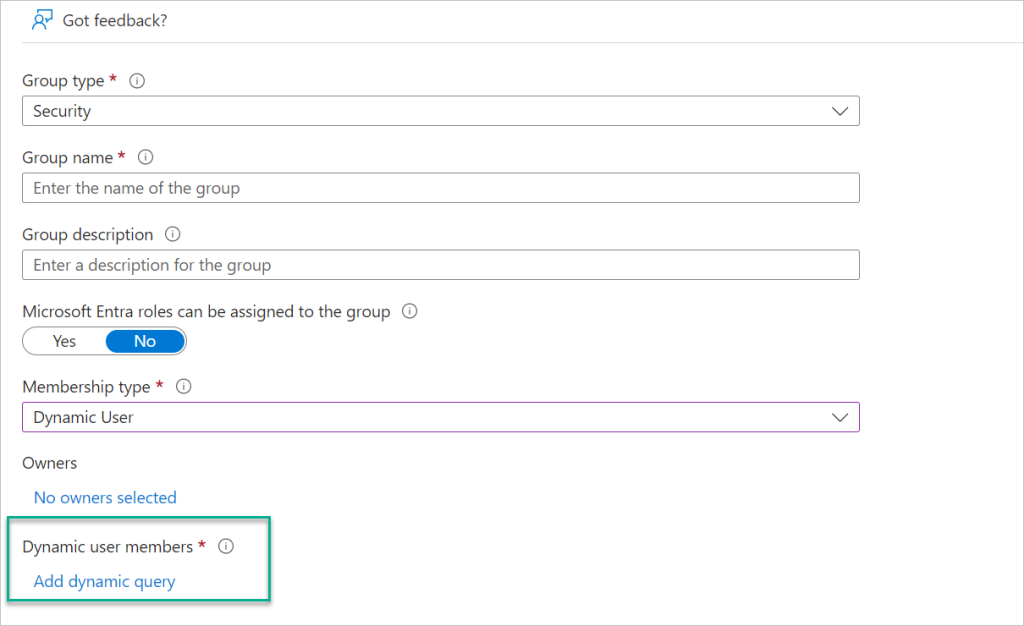
On the Configure Rules page, add the extension attribute’s name (see previous article) and set the operator and value needed to create the Entra ID dynamic group using the given extension attribute.
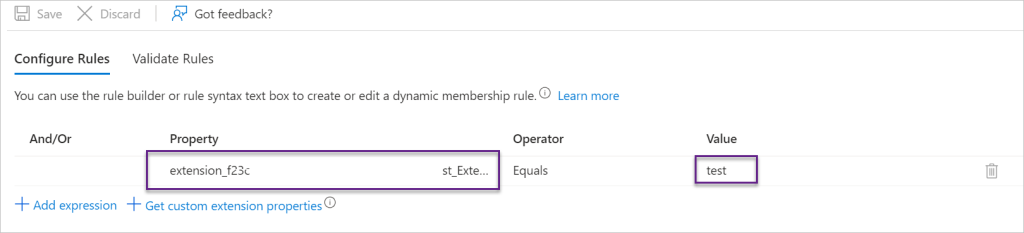
The extension attribute name should look like this:
(user.extension_f23c589766cbjuhtf883feff44aab967e_Test_Extension -eq "test")
When done, click on save.
To view the group members, wait 15-20 minutes while Entra ID expends the group membership and click on the members button. This is the final step in creating an Entra ID dynamic group using the extension attribute.
Related Articles
If your organization needs assistance with Entra ID, don’t hesitate to get in touch with us to find out how we can help.
Your message has been sent
Discover more from CPI Consulting -Specialist Azure Consultancy
Subscribe to get the latest posts sent to your email.


Trackbacks/Pingbacks