In this Microsoft Teams blog post, we will explain the process of developing apps for the Microsoft Teams collaboration platform.
As the most popular communication and collaboration platform in the world, Microsoft Teams allows developers to develop custom apps.
You can publish Custom apps internally (inside an organisation) or publicly on the Microsoft Teams store as commercial software for sale.
Teams App
A Microsoft Team app comes in many forms and shapes and can be built as a tab application, personal app, conversational bot, group chat, connector, and more.
Regardless of which app you develop, it is important to note that the Microsoft Teams platform does not host applications. When you build a Teams app, you must configure it using web services accessible by HTTPS.
The autonomy of a Teams app is made of the following three components:
- Teams client – This is the actual Microsoft Teams application
- App package file – a JSON manifest file that contains all the details about the app, including the endpoint that belongs to web services that power the app.
- Web Services – Backend processing services, like Azure Bot, Web Services, API, storage and more.
Development Tools
Like .NET and other Microsoft-based platforms, we offer several tools and services to help us develop and manage Teams applications. The first, the Microsoft Teams Toolkit for Visual Studio Code, allows us to create apps.
The Toolkit allows us to create and develop Teams apps using VS Code.
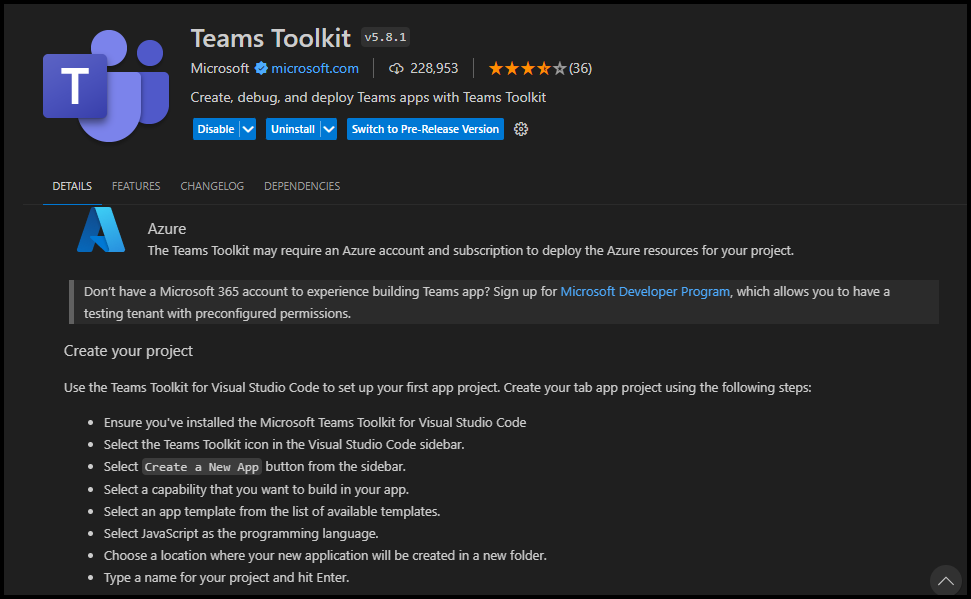
To develop a Teams app, you must access a Microsoft 365 tenant. Without a tenant, you can upload your custom application and test it.
Microsoft 365 Developer Program
If you need a free test Microsoft 365 tenant, sign up for the Microsoft 365 developer program and get access to a development tenant.
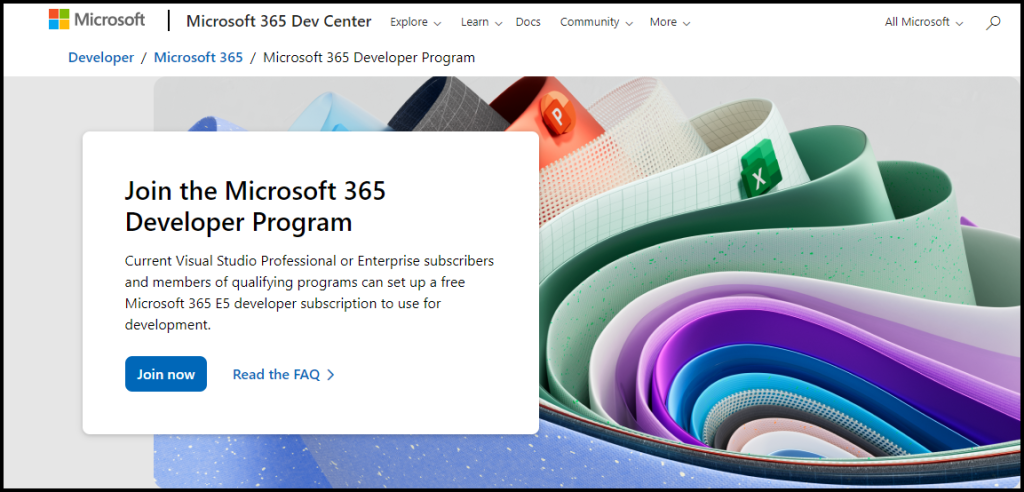
After configuring your tenant, you need to enable the option to enable custom app upload to your tenant.
Upload Custom Apps
Open the Microsoft Teams admin Center. Click on Teams apps from the sidebar and select Setup policies to enable uploading custom apps to your Teams client and Microsoft 365 tenant.
Select the Global (Org-wide default) policy.
Turn on the Upload custom apps from the policy page, as shown below.
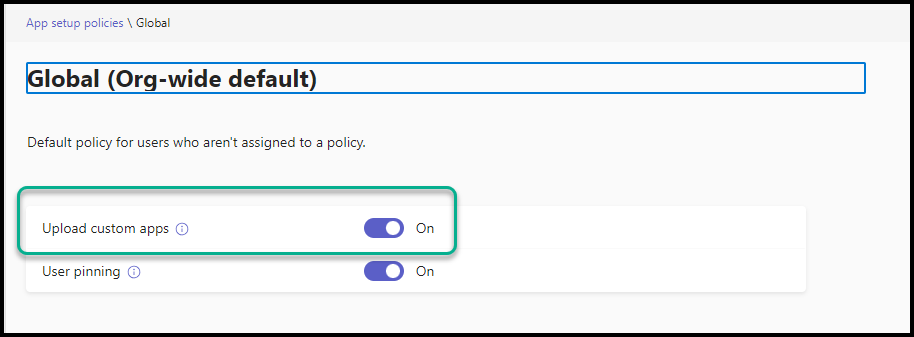
Create a new App
To create a new Teams app from VS Code, click on the Teams Toolkit and click on Samples to start with a sample application.
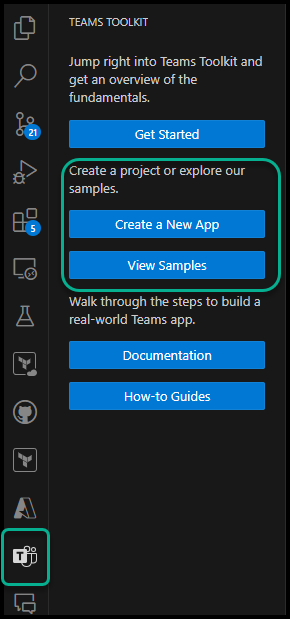
Browse the sample apps and select one to get started with. Once selected, click the Create button.
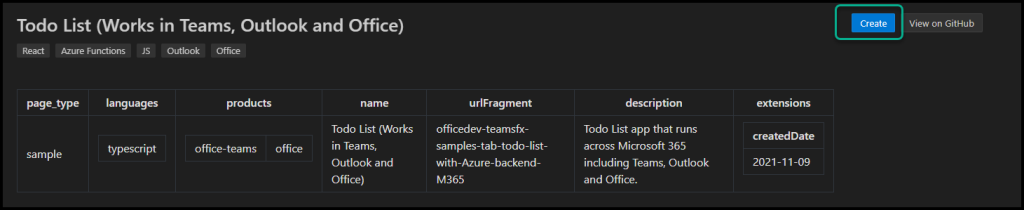
Follow the deployment steps to install the app into your Microsoft 365 tenant.
Summary
Microsft Teams offers a robust and secure platform for developing and distributing applications to organisations with lower deployment and support costs. Please contact us if you need assistance with your Microsft Teams development process.
Your message has been sent
Related Articles
Discover more from CPI Consulting -Specialist Azure Consultancy
Subscribe to get the latest posts sent to your email.


Trackbacks/Pingbacks