In this blog post Accelerate VS Code Development with MCP Servers we will look at how to plug Model Context Protocol (MCP) servers into VS Code so you can ship features faster and with fewer mistakes.
Before we touch settings and code, we’ll start with a high-level view. MCP is a way to safely connect AI assistants to tools and data you already use – like your file system, issue tracker, CI, or cloud resources – without giving them blanket access. Inside VS Code, MCP turns your AI assistant from a “smart autocomplete” into a capable co-worker that can read files, run commands, and query systems in a controlled way.
What is MCP and why does it matter?
MCP stands for Model Context Protocol. It’s an open protocol for connecting AI models to external tools and data sources through a standard interface. Think of it as an API contract between three parties:
- The model (your AI assistant)
- The client (VS Code, CloudProinc.com.au’s tooling, or another editor)
- The MCP servers (small services that expose tools and data via MCP)
Instead of wiring the AI directly to your database, file system, or cloud account, you run one or more MCP servers. Each server declares:
- Tools – operations the AI can call (e.g.
run_tests,get_ticket,restart_service). - Resources – things the AI can read (e.g. config files, logs, documentation).
- Prompts (optional) – reusable prompt templates for common workflows.
The AI assistant, running inside VS Code, communicates with these MCP servers through the client, using a shared protocol. This makes integrations:
- Safer – least-privilege access and explicit capabilities.
- Composable – multiple MCP servers can be combined in one workspace.
- Portable – the same MCP server works across tools that support the protocol.
How MCP servers speed up development in VS Code
In a typical day, developers jump between editors, browsers, terminals, and dashboards. MCP aims to pull much of that workflow back into VS Code, with the AI assistant orchestrating tasks on your behalf. Common speedups include:
- Faster code navigation – the assistant reads and searches project files via an MCP file server instead of loading everything into context manually.
- Automated diagnostics – an MCP test or CI server can run tests, linters, or pipelines and return structured results to the model.
- Project-aware refactoring – the assistant can inspect config, logs, or schema definitions via resource endpoints.
- DevOps shortcuts – with a cloud or Kubernetes MCP server, the assistant can query deployments, logs, or health checks without leaving VS Code.
For technical managers, the key benefit is repeatable, policy-aware automation. Instead of ad-hoc scripts and one-off personal tools, you define controlled capabilities in MCP servers and let teams use them through a common interface.
The core technology behind MCP
Under the hood, MCP is intentionally simple. It is built around three technical ideas:
1. JSON-RPC over standard transports
MCP uses JSON-RPC as its message format. Servers expose a set of methods (tools, resource queries, prompts) which the client calls via JSON-RPC. The transport is usually:
- stdio for local CLI-style servers, or
- WebSockets for networked servers.
This makes servers easy to implement in almost any language. If you can read JSON from stdin and write responses to stdout, you can build an MCP server.
2. Capability declarations
Each server publishes a set of capabilities:
- Tools – functions that can be invoked with structured parameters.
- Resources – named paths the model can list, read, or search.
- Prompts – structured templates with variables.
The client (VS Code) uses this metadata to show you which tools are available and to validate calls before they reach the model. This keeps the protocol explicit and debuggable.
3. Separation of responsibilities
MCP draws a clear line:
- The model figures out what it wants to do.
- The client (VS Code extension) decides whether to allow it and how to route it.
- The MCP server actually does the work (run tests, query APIs, etc.).
This separation lets you enforce security (in the client), reuse servers across tools, and audit what’s happening at the protocol level.
What you need in VS Code to use MCP servers
To use MCP servers in VS Code, you typically need:
- VS Code (or VS Code-compatible editor).
- An AI assistant extension that supports MCP (for example, extensions built to work with CloudProinc.com.au or OpenAI’s MCP-enabled workflows).
- One or more MCP servers – either off-the-shelf servers (file system, HTTP, Git, etc.) or custom ones for your organisation.
- A configuration file that tells the extension which MCP servers to start and how.
The exact UI will vary depending on your AI extension, but the pattern is similar: install the extension, configure MCP servers, restart the assistant, and then call tools via chat or commands.
Setting up your first MCP server in VS Code
With the release of VS Code 1.102, we can now install and run MCP Servers directly from the GitHub MCP server registry.
Before using this feature, you must enable access to the MCP server gallery in VS Code.
Go to Settings and enable:
chat.mcp.gallery.enabled
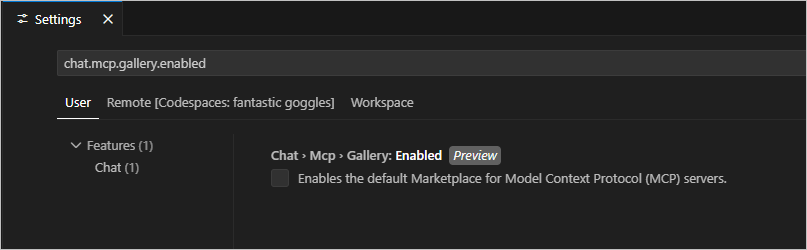
Once enabled, open the Extensions view in VS Code and search for an MCP server by starting your search with @mcp.
For example, type:
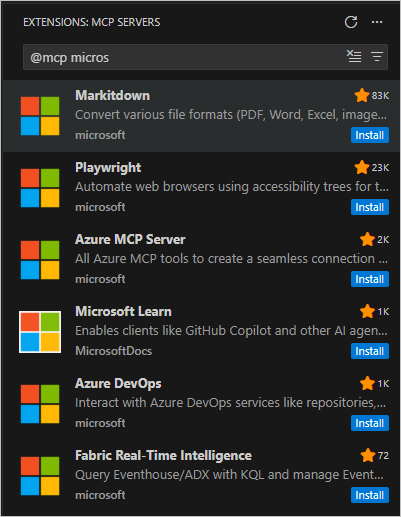
Click on the MCP server you want and select Install.
To check which MCP servers Copilot has access to, open the Copilot chat window and click the Tool Picker.
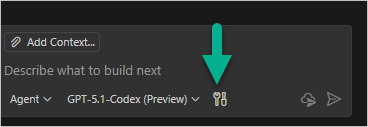
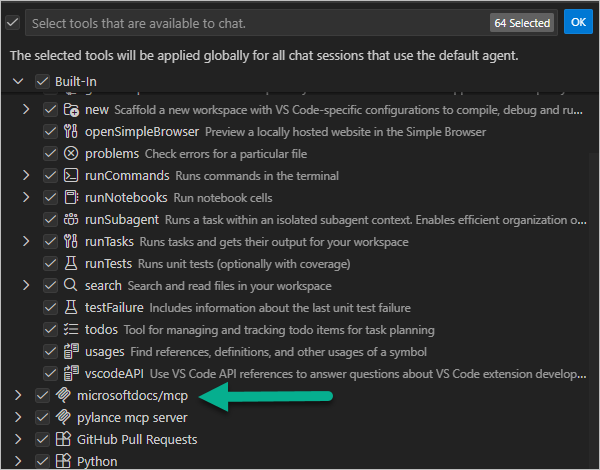
To use the Microsoft Learn MCP server from Copilot Chat, I asked the following question:
“List the latest Microsoft Learn courses published in November 2025.”
As shown below, the AI module used the Microsoft Learn MCP server and returned the results.
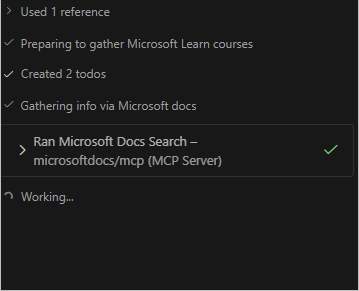
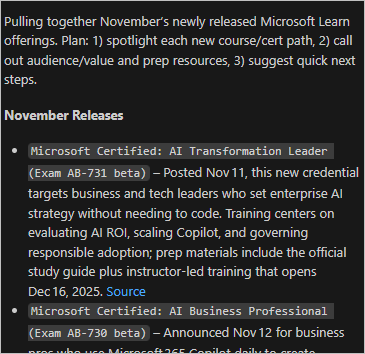
Practical workflows MCP unlocks in VS Code
Codebase onboarding and understanding
New team members can use MCP file and documentation servers to:
- Ask questions like “Where is the main entry point for the billing service?”
- Navigate from high-level architecture docs to specific modules.
- Generate diagrams or explanations based on real project files, not a partial in-context sample.
Debugging and incident response
With an MCP server connected to logs, metrics, or your cloud provider:
- Tail logs from VS Code through the assistant.
- Ask “What recent errors has service X produced in the last 10 minutes?”
- Get structured summaries of incident timelines without leaving the editor.
Test and CI integration
Hooking MCP into your test runner or CI system lets the assistant:
- Run targeted test suites after a code change.
- Explain failing tests and link them to code sections.
- Trigger pipeline runs or environment deploys within policy boundaries.
Design and governance tips for technical leaders
If you’re planning to roll out MCP-based workflows across a team or organisation, keep these points in mind:
1. Design for least privilege
- Scope MCP servers to what they truly need (e.g. read-only access to production logs, not full shell access).
- Use environment variables or config to control which directories or APIs are exposed.
- Keep sensitive operations (like destructive database changes) behind manual approvals.
2. Standardise server interfaces
- Adopt consistent naming for tools (e.g.
run_tests,get_logs,deploy_service). - Return structured JSON outputs so models and humans can both understand results.
- Document available tools in your internal wiki so teams know what’s possible.
3. Start small, iterate fast
- Begin with one or two high-value MCP servers, such as file navigation and tests.
- Collect feedback from developers about which tasks feel slow or repetitive.
- Iterate on the toolset – you can add tools to a server without changing the client.
Common pitfalls and how to avoid them
- Unclear capabilities – if tools are poorly named, developers won’t trust them. Use descriptive names and write short descriptions.
- Over-broad access – giving MCP servers root access to machines or production databases can create risk. Narrow scope from day one.
- No observability – log requests and responses (with appropriate redaction) so you can debug misbehaving tools or models.
- Relying on AI for everything – use MCP to assist, not replace, judgement. For critical operations, require human review of suggested changes.
How CloudProinc.com.au fits into this picture
Organisations working with CloudProinc.com.au can use MCP servers to bridge VS Code with their cloud infrastructure and managed services. For example:
- An MCP server that surfaces environment status, deployment history, and logs from your CloudProinc.com.au-managed stacks.
- Tools to spin up test environments, seed data, or roll back a deployment with guardrails.
- Standardised prompts for common workflows such as “triage a production error” or “prepare a release note from merged PRs”.
The result is a developer environment where everyday tasks – from reading a config file to checking the health of a service – can be performed conversationally inside VS Code, backed by reliable, auditable automation.
Next steps
If you want to bring MCP-powered development into your team’s VS Code setup, you can start with three simple steps:
- Pick one workflow that feels slow today (e.g. searching code, running tests, or checking logs).
- Prototype a small MCP server that exposes the necessary tools or resources.
- Wire it into your AI extension in VS Code and let a small group trial it for a sprint.
From there, expand your MCP toolbox gradually. As capabilities grow, your developers will spend less time hopping between windows and more time delivering value — exactly what MCP in VS Code with CloudProinc.com.au is designed to enable.
Discover more from CPI Consulting -Specialist Azure Consultancy
Subscribe to get the latest posts sent to your email.

